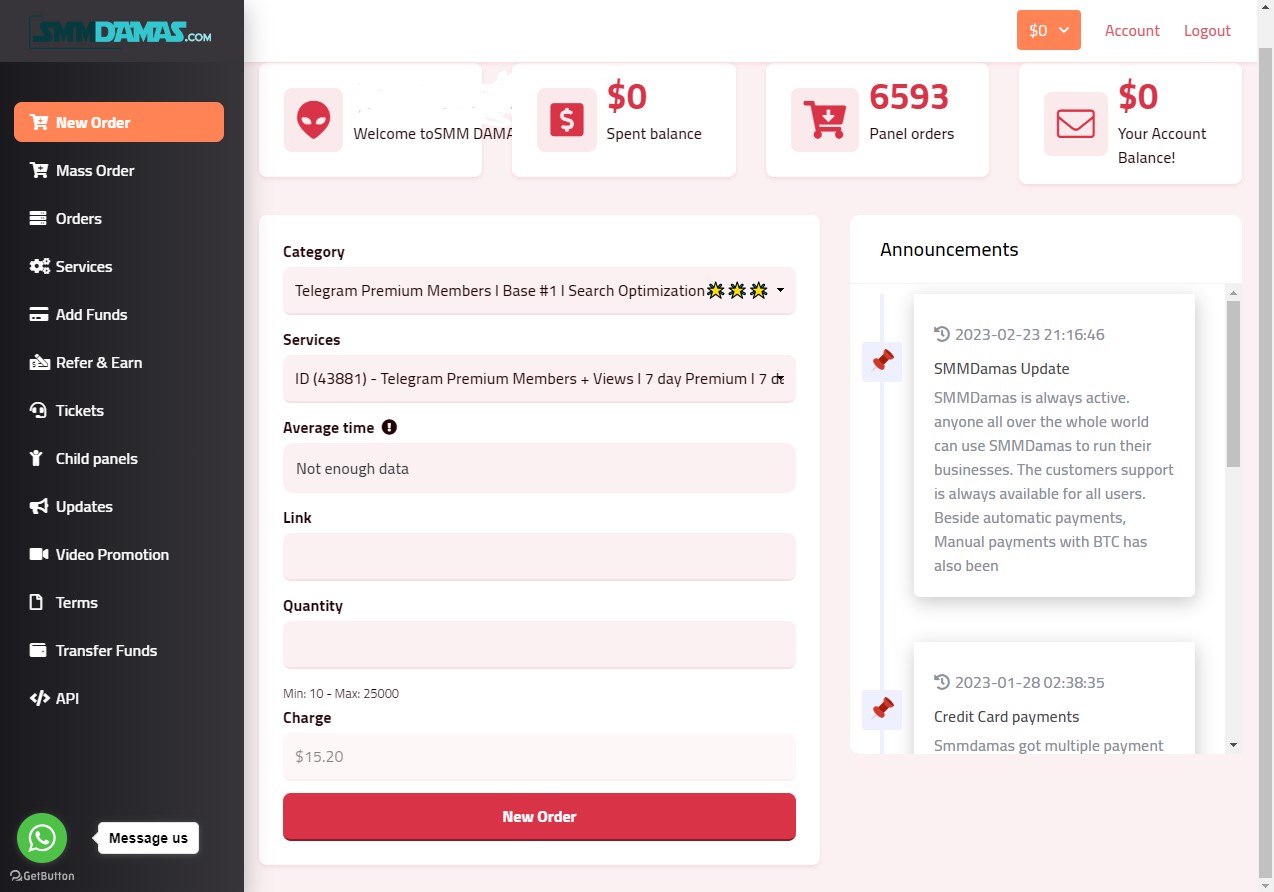
A) User Menu and Home Page
Home Page
The home page is what you see after logging in. It displays all your account details, including your balance, total amount spent, total orders, and more.
User Menu
The user menu contains details of your dashboard, including options to:
– Add funds
– Refer and earn
– View total tickets created
– Access services and updates
– Check completed orders, processing orders, and pending orders
B) New Order
In the New Order section, you can create or place a new order. This section includes:
i) Category
Select the category of the service you want, such as Facebook page followers, Instagram followers, Telegram members, etc.
ii) Order Service
Choose the specific service within the selected category. Examples include:
– Telegram 0% drop members
– Facebook page likes instant
– Instagram followers non-drop
– Instagram followers almost non-drop
– Twitter likes global
– Twitter likes new
iii) Link
Enter the URL of the social media profile or page where you want the order to be delivered.
iv) Quantity
Specify the quantity for the service, such as the number of followers, likes, comments, ratings, or reviews.
v) Place Order
After filling in the required details, confirm your order and click the place order button.
vi) Service Name
The name of the service you selected.
vii) Minimum and Maximum Amount
Ensure the quantity is within the minimum and maximum limits. Orders outside these limits will not be delivered.
viii) Description Box
This box contains the description of each service. It may be available for some services and not for others.
C) Order Logs
You can view your order logs by clicking on “Order” or “Orders” in the menu and scrolling down to find logs of the orders you recently placed.
D) Refills
Refills allow you to refill an order when it drops. This feature is mostly deactivated and only visible to admins.
E) Services
The Services tab lists all the services offered by our platform.
F) API
We offer an API for users who want to create their own website and resell our services. We can help you build the site. You pay a monthly fee and use our platform to resell and earn a percentage.
G) Tickets
The support section allows you to create tickets, view the number of tickets you created, and read frequently asked questions and answers.
H) Add Funds
This is where you can add or top up your account funds. All our payment gateways are automatic, so your funds will appear in your account after payment is made.
I) Child Panels
You can resell our services by requesting a child panel. We can help you set it up with the assistance of our team developers.
J) Refer and Earn
Here, you can find your referral link. Share it with friends and family to use during registration. You earn a 20% commission on the referred user’s first deposit, which can be withdrawn.
K) Transfer Funds
Transfer funds to another user by entering the correct recipient username. Note that a percentage fee applies to fund transfers.
L) Mass Order
With mass orders, you can place multiple orders at once by following the format Service_id | Link | Quantity on each new line and submit them together.
N/B (Important)
– Please do not place multiple orders for the same link/profile/account in different or same services until the first order is complete.
– Read the service descriptions carefully.
Thank you 💗
