How To Create A Ticket
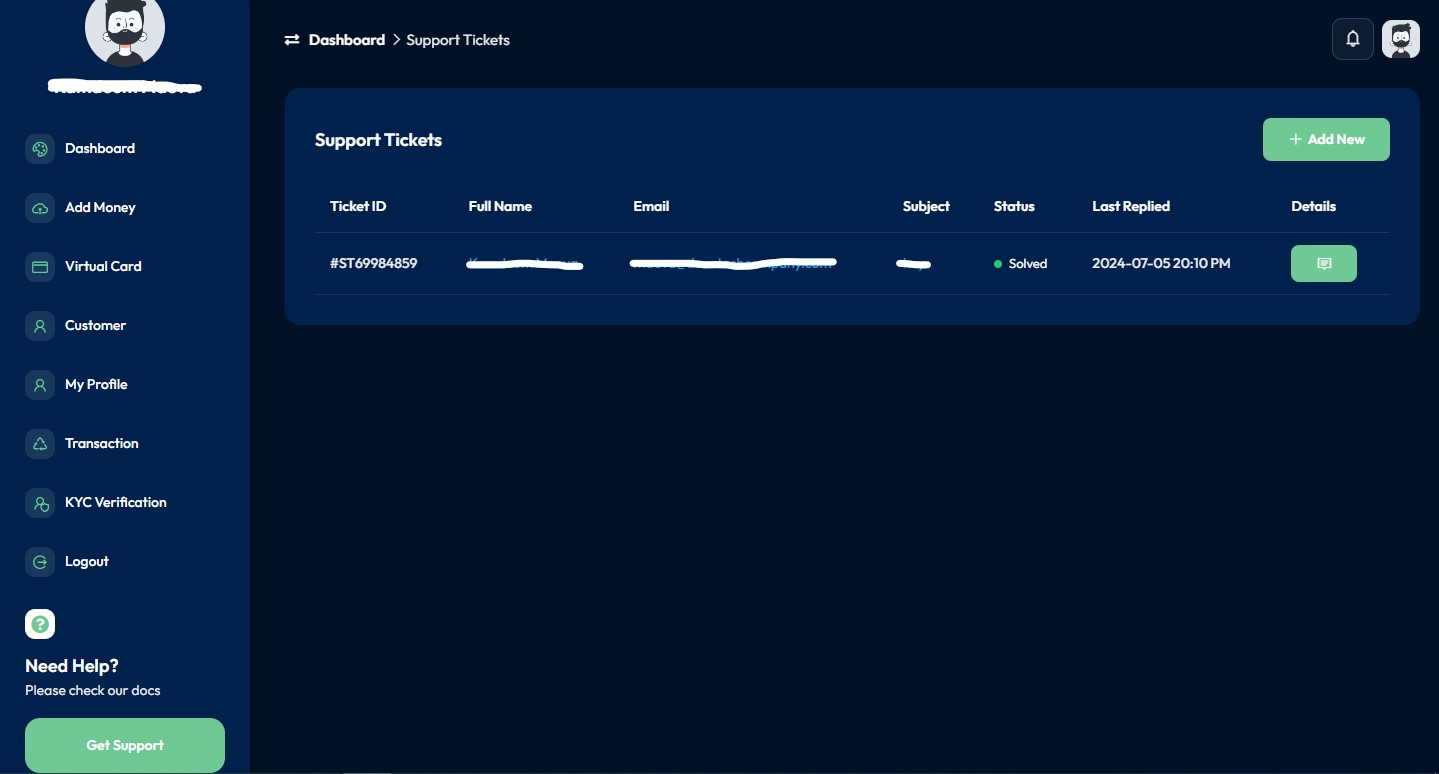
Step-by-Step Guide to Create a Ticket on Damascards
1. Visit the Damascards Website
Open your web browser and go to http://Damascards.com
2. Log In to Your Account
– Click “Login Now“: If you already have an account, click on the “Login Now” button.
– Enter Credentials: Input your registered email and password.
– Sign In: Click the “Login” button to access your account.
3. Access the Support Section
– Navigate to Dashboard: After logging in, you will be directed to your dashboard.
– Find Support: Look for the support or help section in the navigation menu. This is usually located at the top or side of the dashboard, then click on the “Get Support” button located on your dashboard.
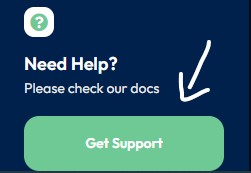
5. Create a Ticket
– Click “Add New“: In the support section, find and click on the ” Add New” button.
– Fill in Ticket Details: Provide all necessary information:
– Subject: Enter a brief title for your issue.
–Message: Provide a detailed description of the problem or inquiry.
– Attachments: If needed, attach any relevant files or screenshots to help explain your issue.
– Submit Ticket: Once all details are filled out, click the “Add New” button to send your ticket to the support team.
6. Confirmation
– Receive Confirmation: You will receive a notification that your ticket has successfully been submitted.
– Track Your Ticket: You can track the status of your ticket in the support section of your dashboard.
