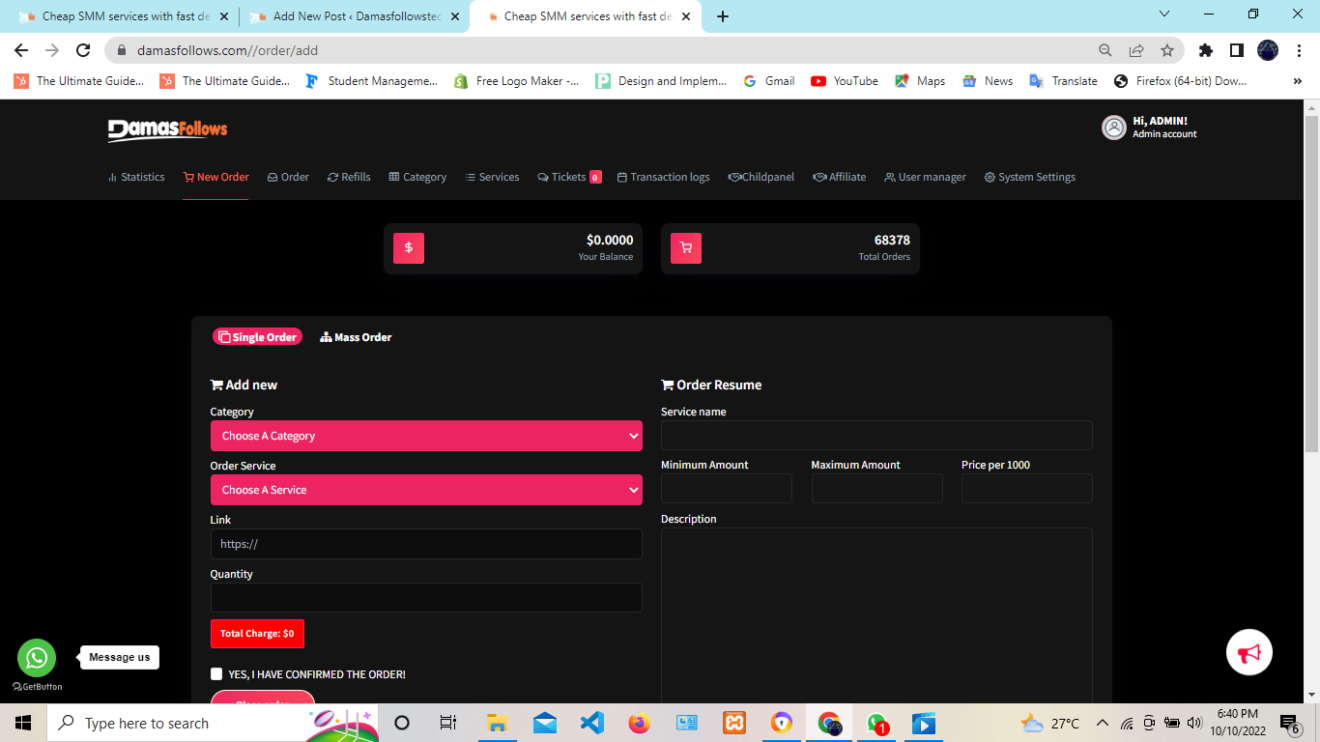
The dashboard has the following features:
A) Statistics
The statistics section provides detailed information about your account, including:
– Your balance
– Total amount spent
– Total orders
– Total tickets created
– Completed orders
– Processing orders
– Pending orders
B) New Order
The new order section allows you to create or place a new order. It includes the following elements:
1. Category
– The category of the service you choose, e.g., Facebook page followers, Instagram followers, Telegram members, etc.
2. Order Service
– The specific service within the chosen category, e.g., Telegram 0% drop members, Facebook page likes instant, Instagram followers non-drop, Instagram followers almost non-drop, Twitter likes global, Twitter likes new, etc.
3. Link
– The URL of the social media profile or page you want the order to be delivered to.
4. Quantity
– The amount or quantity of the service you want, e.g., the number of followers, likes, comments, ratings, or reviews.
5. Service Name
– The name of the service you have chosen.
6. Minimum and Maximum Amount
– The minimum and maximum amount allowed for the order. Orders below the minimum amount or above the maximum amount will not be delivered.
7. Description Box
– A description of the chosen service. This may be present for some services and not for others.
8. Place Order
– After completing the above steps, click “Confirm Order” and then hit the “Place Order” button to finalize and wait for delivery.
C) Order Logs
The order logs section provides a record of the orders you have placed.
D) Refills
This section allows you to refill your order if it drops. However, this feature is mostly deactivated and is visible only to the admin.
E) Services
The services tab lists all the services offered by Damasfollows.
F) API
We offer an API for users who want to own their own website and resell our services. We can help you build the site, for which you pay a monthly fee, and you can use our platform to resell and earn a percentage.
G) Support
The support section allows you to create a ticket, view the number of tickets you have created, or read frequently asked questions and their answers.
H) Add Funds
This is where you can add funds to your account. All our payment gateways are automatic, meaning you will see the funds in your account immediately after payment is made.
I) Child Panel
You can resell our services by requesting a child panel and learning how to get it running with our help and the assistance of our team developers.
J) Affiliate
Here, you can find your referral ID. You can copy and send it to referred users, friends, and family to enter during registration. You will earn $1.50 upon the referred user’s first deposit.
Note!
Make sure to notify us if you refer any user using your referral ID to add your referral bonus after their first deposit. The referral bonus will not be added if your referred user did not sign up using the referral ID you provided. Make sure they enter it during the sign-up process, as we can verify this from the admin dashboard.
